Clubs Directory
Show the list of your registered clubs directly on your website!
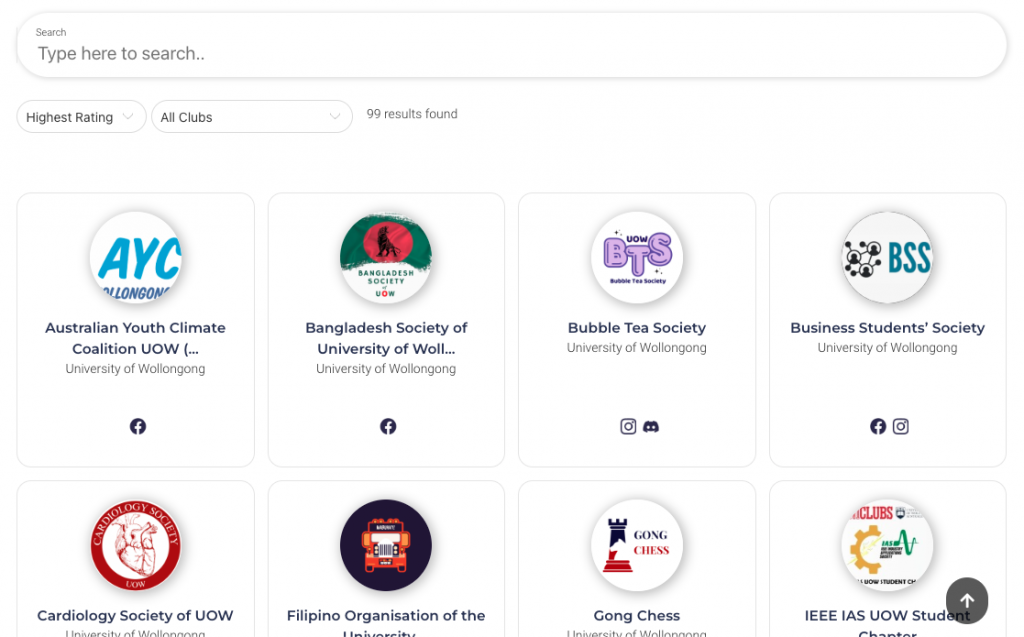
There are two ways to manage club profiles in your club directory:
- Allow each club that creates an account under your university to show up in the club directory.
- Only display clubs that register and re-register. A club profile will appear only when you approve the final step of the affiliation process.
You can view a full list of clubs on your website from the affiliation module (bottom table). From this table, you can manually affiliate or disaffiliate clubs as needed.
Similar to adding clubs, you can remove them too. You can disaffiliate clubs directly from the affiliation tab as mentioned above or go to the Club Management section and click the ‘x’ next to the club’s name you want to hide. This will remove the club from the directory and hide it from your dashboard.
To update club information, go to Club Management and sign in as the chosen club using the sign-in button on the right of the table. Then, either go to the club’s settings from the top right corner of the screen or to their Link-in-bio to change their details.
Get in touch with our support team at [email protected], and we’ll help you get set up!
The beauty of it all is that you don’t have to lift a finger. Once the clubs’ directory is added to your website, club profiles will auto-populate.