Memberships
While not all student unions issue memberships, those that do can greatly benefit from our membership feature. It’s a versatile tool designed to digitally manage and engage with your members.
Setting up membership types
- Log in to Rubric, click on Sell, then go to Memberships. Select Create/edit memberships.
- Click on Create Membership.
- Choose to create a standard membership or one bundled with merchandise.
- Fill in details:
- Membership Name – e.g., ‘Rubric Student Union 2024 Membership’.
- Validity Period – Choose a fixed time frame or set a custom date range.
- Price – Enter the membership fee, or put 0 for free memberships.
- Description – Explain the membership’s benefits, your mission, activities, and any exclusive perks.
- Required information – Include fields for name, email, and phone number.
- Custom questions – Add any additional queries for your members.
- Terms & Conditions – Outline relevant terms.
- Click Add membership type to save.
Digital membership pass
The digital membership pass is your eco-friendly alternative to traditional physical membership cards or stickers. It’s not only better for the environment but also much more convenient to distribute.
This digital pass is a quick and effective way to verify memberships, which is particularly handy for exclusive deals and walk-in events.
How members receive the pass
Once members join your club or society, they receive a download link, adding the digital pass to their Apple Wallet or Google Pay.
Setting up your membership pass
Prepare your design:
- Before setting up the pass, create your design elements. You’ll need a logo (512px) and a banner (strip image) (1032 x 366px).
Configuring the Pass:
- In Membership Overview under Memberships, click the Edit Pass button.
- Follow the steps to configure your pass:
- Pass style – Choose a background color.
- Logo and strip images- Upload your prepared images.
- Official site link – Add your website or social media link.
- Test pass – Send a test to a phone number for previewing.
Distributing the pass:
- Once set up, existing members receive a text with the download link. New members get the link upon joining.
Resetting and resending the pass
If a member needs their digital pass link resent:
- Go to the Memberships tab, then to Memberships Management.
- Find the member, click Edit, and select Reset/Google Apple Pass.
- The member will receive a text with the new download link.
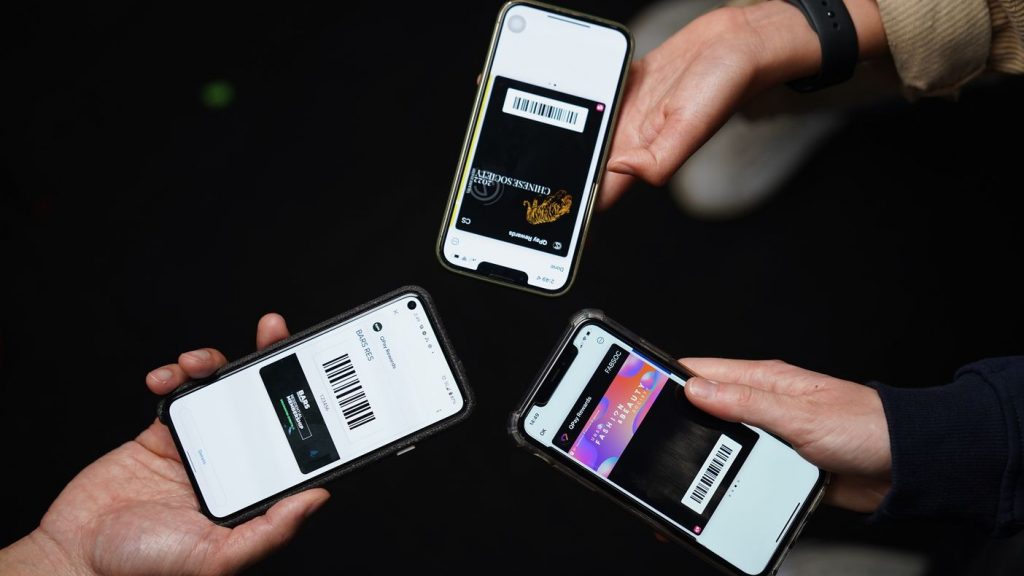
Issuing memberships
Simplifying the process for students to join your student union is essential. Rubric offers multiple methods to facilitate this.
Issue memberships online
Share your Link-in-bio on platforms like your website or social media. This link showcases your memberships, events, merch, and more for easy sign-up and purchase.
For paid memberships, students can conveniently pay online using credit or debit cards. For free memberships, students can sign up without entering payment details.
Issue cash memberships
For in-person membership sales or when adding members manually:
- Navigate to the Memberships section and select Sell cash memberships.
- Record transactions using cash, EFTPOS, or through Rubric’s payment system, which sends a sign-up link to the student’s device. This link is valid for 24 hours.
Importing an existing membership list
If you’re transitioning from another system or have an existing membership list, Rubric’s Import memberships feature allows for a seamless transfer of member data, ensuring everything is now in one place.
Managing memberships
Managing your memberships is straightforward in Rubric. Follow these steps to access and modify member information.
To manage your members
- Go to the Memberships section.
- Select Membership Sales.
Editing member details
- To edit a member’s details, use the search function to find them.
- Once located, click Edit to update their information, including their membership type.
Removing members
- You can refund memberships by clicking Refund in the membership list.
- For members who signed up for free, select Mark as unpaid to remove them from your list.
Creating membership deals
Membership deals are special offers you can arrange with various merchants to benefit your members, like discounts at local restaurants, gyms, shops, or campus facilities. We streamline the process of adding and managing these deals, making it a valuable perk for your members.
Adding a deal
Go to Memberships and select Membership Deals from the sidebar.
Click on + Add Deal to start.
Enter essential information like the deal’s title, merchant name, their website, validity period, and logo. Include clear instructions on how members can take advantage of the deal.
After entering all details, click Save. Your deal is now active and accessible to your members.
Deal status
Active deals mean that deals are currently available. If a deal’s validity period is current, it’s visible and claimable by members.
Inactive deals are deals that expire after their validity period ends and are no longer be visible to members.
How students access deals
Members can easily view and claim these deals through the student app.