Elections
Organise dynamic, inclusive, secure, and resilient online elections, tailored to your chosen voting system. Available for both club and union/university elections.
To create a brand new election head over to the elections homepage and click on the Create Election button on the top right side. This will bring you to the election wizard as shown below.

Here you will be able enter basic election information such as the election title and the start date of voting.
Under advanced settings there are two special selections that can be made, one win per candidate and anonymous votes.
- One win per candidate is when each candidate can only win one position and will be removed from subsequent vote counts. Eg. If a candidate is elected as a president, they will get removed from all the other vote counts for other positions.
- Anonymous Votes is when votes are kept secret from election organisers. Please note that if this setting is selected when setting up the election, it cannot be changed for election integrity reasons.
Once you’ve entered all the information hit the “Next” button which will take you to add your Voter groups.

This is an optional step which allows you to segment your voters when casting their vote. Create voter groups if you want only a select group of voters to vote for certain positions. For example, you may wish to allow only undergrads to vote for an Undergrad Officer position. When adding voters, you will be able to optionally add them to any number of voter groups. If your group requires voters to self-identify, you do not need to create them here.
Once you’ve finalised your voter groups, click “Create Election” to establish the basic framework. Later, you can supplement the election setup by adding details like voters, candidates, and parties on the manage election dashboard.
To add election voters head over to the voters tab as shown below:

Click on the “Import Voters” button to head over to the bulk voter importing wizard. Download the CSV template by clicking on the Download Template button.
Download the template and add all the voter details based on the template allows less room for error when importing voters in bulk.
Once you import the template proceed to the next screen by clicking the “Continue to matching” button.

On the next screen you will get a chance to review all the voters that you’re about to import. Please note any voters with any duplicate email addresses will be removed during the importing process.
Once you’ve finalised the import list click on the “Review Import” button to import all you’re voters.
If you have any questions please reach out to our helpful support team.
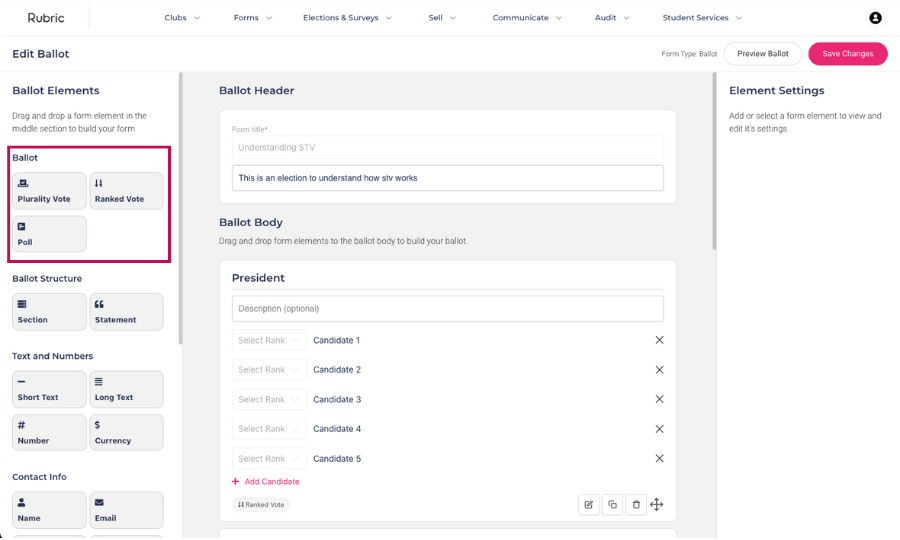
Plurality Vote
- This question type reflects the traditional first-past-the-post voting method, where voters choose a single candidate from a list, and the candidate with the most votes wins.
- Simple and easy to understand, it’s commonly used in various elections, especially in single-seat contests like mayoral elections or parliamentary constituencies.
Ranked Choice
- This question type allows voters to rank candidates in order of preference.
- STV eliminates the “wasted vote” phenomenon seen in plurality voting, where votes for less popular candidates have no impact on the outcome.
- To change the vote counting method of this question, click on the question body which till bring up the element settings on the right hand side, use the vote counting method drop down to select between STV with Redistribution of Surplus and Regular STV
Poll Question:
- While not a voting method per se, poll questions provide valuable insights into public opinion on various issues.
- Poll questions can be open-ended or multiple-choice and are often used to gauge public sentiment, preferences, or attitudes on specific topics.
1. First Pass The Post
This counting method is available under the Ballot question type Plurality Vote.
First Past the Post (FPTP) is one of the simplest and most commonly used voting systems. In FPTP, each voter selects one or more candidate from a list of candidates, and the candidate with the most votes wins.
Here’s how it works:
Voting: Each voter casts a votes for their chosen candidates.
Counting: After all votes are cast, the votes for each candidate are counted. The candidate who receives the highest number of votes wins the election, regardless of whether they have an absolute majority (i.e., more than half of the total votes).
Winner Determination: The candidate with the most votes wins the election and is declared the winner. The number of winners can be selected under question
2. Regular Single Transferable Vote (STV) / Instant Runoff Voting (IRV)
This counting method is available under the Ballot question type Ranked Vote.
The Single Transferable Vote (STV) is a preferential voting system used to elect multiple candidates in a single election. Where there is only one possible winner for a position, it is equivalent to Instant Runoff Voting (IRV). It aims to achieve proportional representation and give voters more choice and influence over the outcome. Here’s how it works:
Ranking Candidates: Instead of voting for just one candidate, voters rank candidates in order of preference. They can rank as many candidates as they like, from their favorite to their least favorite.
Vote Counting: Initially, all first-preference votes are counted. If a candidate has enough first-preference votes to meet a Droop quota (Droop quota = Total Number of Votes/(Total Number of Candidate Positions + 1)), they are elected.
Elimination of Lowest Candidates: If no candidate has enough votes to meet the quota after surplus distribution, the candidate with the fewest votes is eliminated, and their votes are redistributed to the remaining candidates based on the next preferences of those who voted for the eliminated candidate.
Repeat until All Seats Filled: This process of transferring surplus votes and eliminating candidates continues until all seats are filled.
3. STV with redistribution of surplus
This counting method is available under the Ballot question type Ranked Vote.
STV with redistribution of surplus, also known as STV with fractional transfer, is a variation of the Single Transferable Vote (STV) system. Where there is only one possible winner for a position, it is equivalent to Instant Runoff Voting (IRV). This variation addresses situations where surplus votes from elected candidates are redistributed among the remaining candidates but with a fractional transfer rather than a full transfer.
Here’s how it works:
Initial Vote Counting and Quota Calculation: Like traditional STV, voters rank candidates in order of preference. Initially, all first-preference votes are counted, and a quota is calculated to determine the number of votes needed for a candidate to be elected. The quota is usually calculated based on the number of valid votes cast and the number of seats to be filled.
Surplus Distribution with Fractional Transfer: If a candidate receives more votes than the quota, they are deemed elected. However, instead of transferring all surplus votes to the next preferences of the voters, only a fraction of the surplus votes is transferred. This fraction is calculated based on the surplus votes and the total number of votes received by the elected candidate.
Redistribution of Surplus: The surplus votes are redistributed (using the Inclusive Gregory method) to the remaining candidates based on the next preferences of the voters, with each vote being fractionally transferred according to the determined fraction.
Elimination of Lowest Candidates and Transfer of Votes: If no candidate has enough votes to meet the quota after surplus distribution, the candidate with the fewest votes is eliminated, and their votes are transferred to the remaining candidates based on the next preferences of the voters. Again, these votes may be fractionally transferred.
Repeat until All Seats Filled: The process of redistributing surplus votes and eliminating candidates continues until all seats are filled.
You can add test voters to test out the election process you’ve created before allowing actual votes to come in. Test voters can vote anytime, but need to be removed before results can be published. To add a test voter head over to the voters section as shown below:

Now click on the add voter button to bring up popup which gives you the option to add a voter. In this popup as shown below, add the name and the email address of the test voter and check the “Test Voter” checkbox. Click on “Confirm” to create the test voter.

Click on the Share Test Ballot button in front of the relevant test voters table row to copy the test voting link. This link can be used to cast your voter as a tester. Please note you will need to remove all test voters before calculating your election results using the “Remove Test Voters” button on the Voters page.
To maintain election integrity, we log certain actions carried out by election administrators and voters. The election audit log can be viewed by clicking on the “Audit Log” menu item.
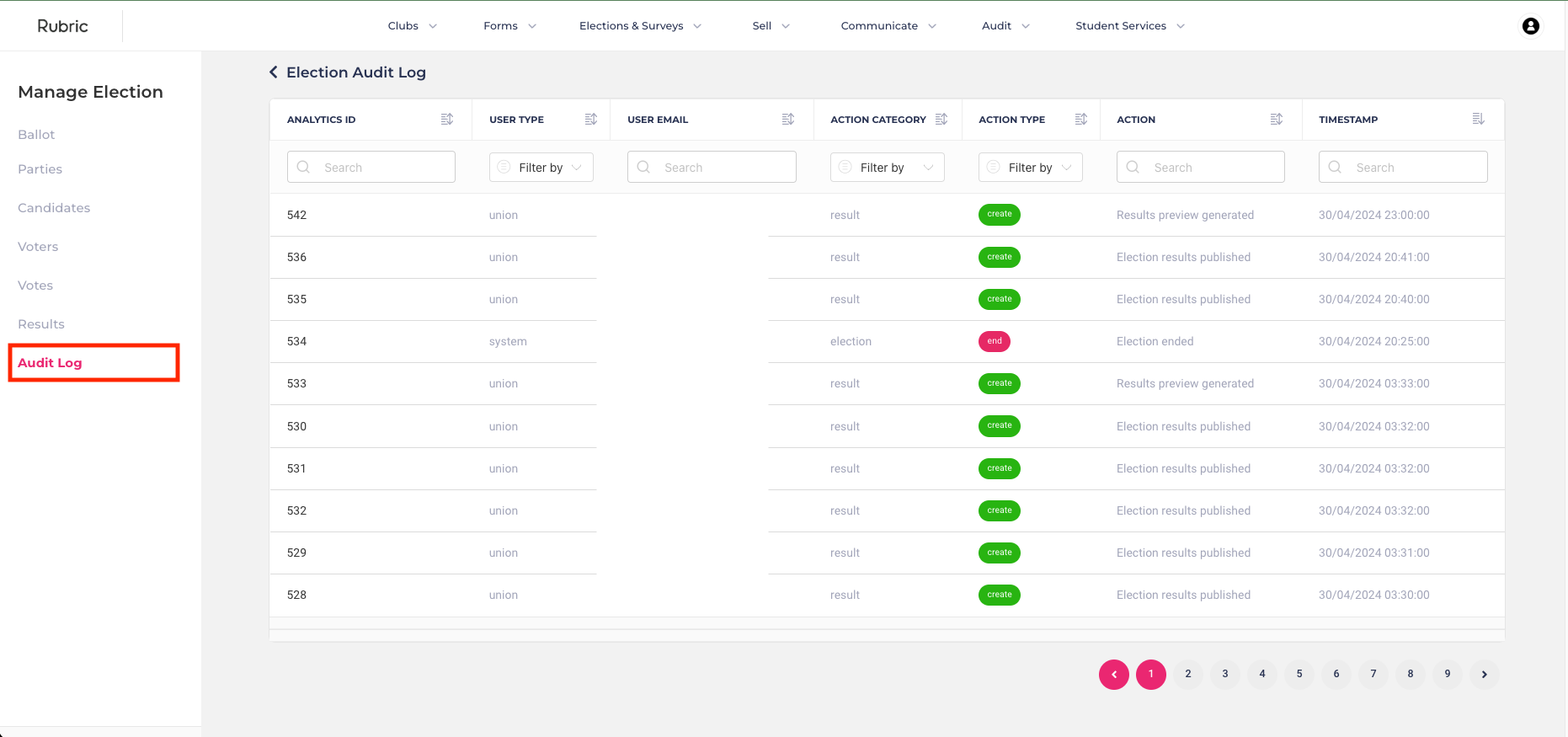
The following actions and events are logged:
- Election created/updated
- Election started/ended
- Ballot created/updated
- Candidate added/updated
- Party added/updated
- Voter added/updated
- Voters imported in bulk
- Voter opened ballot
- Ballot link copied
- Voter submitted ballot
- Vote spoiled
- Results preview generated
- Results published
You can calculate election results at any time during the election process. To do so, navigate to the “Results” tab and select the “Count Votes” button located in the top right corner. This process will analyze each position and determine results based on the type of ballot question and counting method chosen during ballot creation.
Once you’re satisfied with the results, you can click on “Publish Results.” This action will make the results accessible to the public after the specified election results release date. After this date has passed, the public can view the results using the link provided on the manage results page.

This link can be used to share the results with your members and alternatively send out an email using our communicate tool by pressing the “Create Email” button shown above.
Spoiling a ballot is used to delete a submitted vote and remove it from the results of the vote or remove an access key before a voter has submitted their ballot. Spoiling a ballot is useful when:
- You mistakenly added a member to your voter list who isn’t actually eligible to vote
- A voter becomes ineligible to vote (e.g., they leave your organisation during the vote)
Please note that once a vote is spoiled, it can’t be unspoiled or reactivated.
To spoil a ballot head over to the votes tab and look up the vote that you’d like to spoil and click on the “Spoil Vote” action on the right hand column as shown below:

Performing this action would result in the vote spoiled being removed from the count. Please note once a vote has been spoiled you need to run the calculation again on the Results tab to recalculate the result with the excluded vote.
Voters can access their ballot through a unique link generated for them. This link can be accessed on the “Voters” tab by clicking on the “Share Ballot” button as shown below.

We have made it easier to send out ballots in bulk to voters through email by including a button on top of the Voters tab. Click on “Create Email” and follow the prompts to send out an email with a unique voting link to each voter.
Please note that each link can only be used once. Once a vote has been casted using a link the link will be expired automatically.
This rule specifically pertains to Ranked Vote ballot questions.
In the event of a tie in preferential votes:
Among tied candidates for elimination:
- The candidate with the least number of second preference votes will be eliminated.
- The candidate with the least number of third preference votes will be eliminated, and so forth.
- If still tied, the candidate with the least number of original first preference votes will be eliminated.
- If still tied, the candidate with the least number of original second preference votes will be eliminated, and so forth.
- If necessary, an option will be eliminated by random draw.
In the case of a tie among candidates to be elected, when the quota is met:
- The option with the most votes will be elected.
- If still tied, a random draw will determine the outcome.
You can segment your voters based on predefined “Voter Groups” created during the election setup flow as shown below:

How do I segment my voters?
Once voters have been added, you can include them in voter groups by selecting “Edit” on the corresponding table row and marking the appropriate voter groups, as illustrated below:

If you want assign voter groups in bulk during the voter importing process, indicate if they are a part of one or many voter groups by simply adding “yes” to the relevant voter group column.
How do I only show certain positions to certain voter groups?
Based on the types added under voter groups, you can limit the visibility for certain ballot questions to specified groups. For example you can only allow Undergrads to vote for the President Position. This can be achieved by heading over to your ballot, clicking on the Ballot question that you want to add Voter Groups to and selecting the relevant voter groups from the right hand panel as shown below:
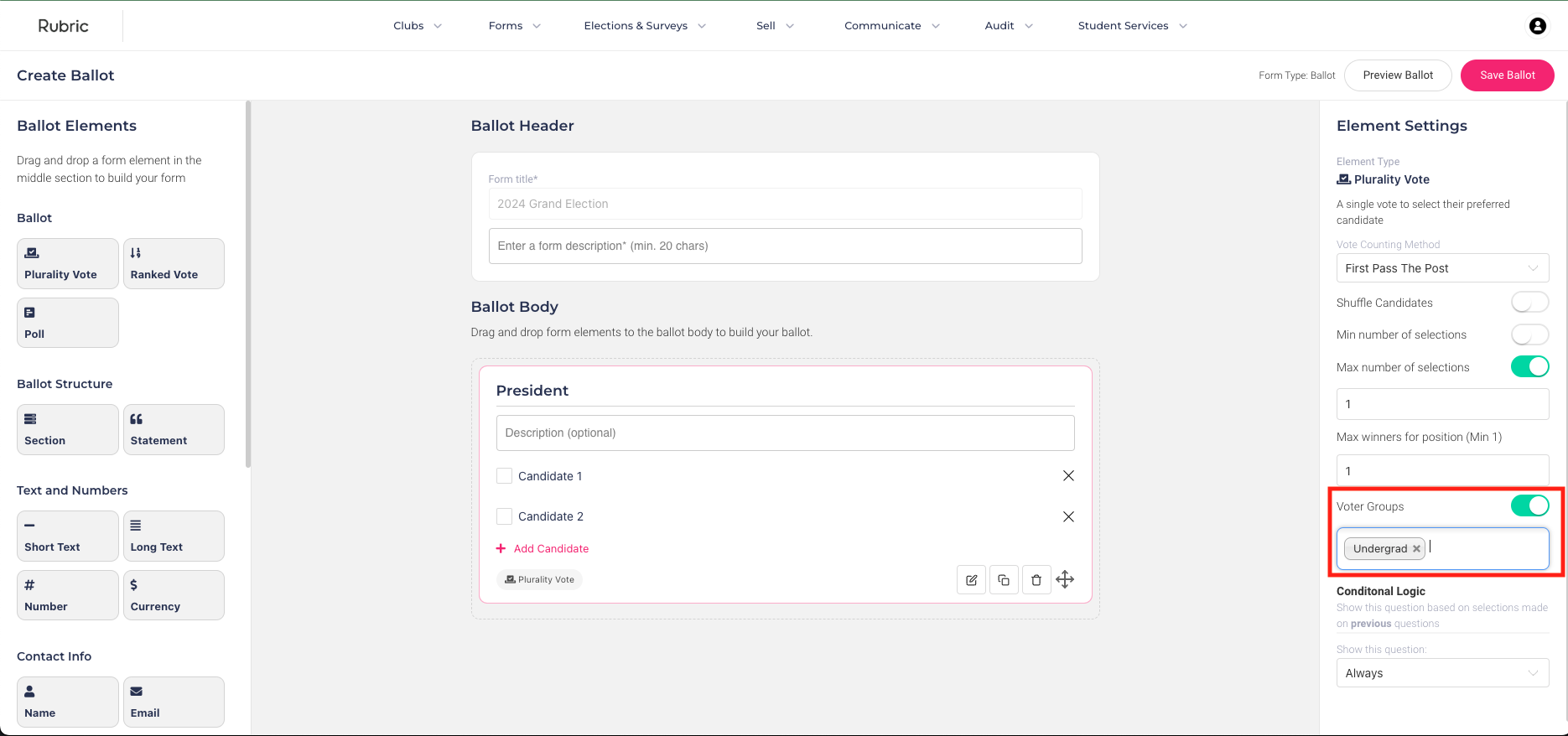
This will ensure that only Undergrad students can vote for the selected position.